Terminal copy and paste
I want to digress from talking about mechanical differentials and talk more in the realm of shells, software, and productivity. September 17. That day was a special day. That day was the beginning of a new era. That day was the day I began copying and pasting correctly from my terminal.
tl;dr
Don’t have time to read the entire thing? In a nutshell:
- vimrc: Added ability to use Windows clipboard inside WSL.
- tmux: Added tmux bindings for tmux and Windows clipboard.
- tmux: Added tmux bindings for yanking.
The Problem Before September 17
Life was really hard before September 17. Let me show you why. In the midst of my typical productive web browsing…
Figure 1. Don’t worry boss. I’m 100% focused on my work.
I found a very useful webpage whose information I wanted to copy down into one of my project files.
Figure 2. Just your normal copying and pasting, right?
As common and as ordinary as this process may sound, there were actually no direct, satisfactory methods of doing this available to me.
- No, I can’t Control-C and Control-V my way through life, because I am using Vim as my editor.
- No, I can’t yank and paste from the + or * registers, because my Vim is running inside my Ubuntu subsystem (aka the Bash-on-Ubuntu-on-Windows thing) and that has its own system clipboard, which is different to the Windows Clipboard.
- I can’t use the tmux paste buffer as well, for the same reasons as above.
- I technically can use the copy and paste functionality of the default Windows Console I’m using, but I can’t use the default Control-C/V hotkeys because they will clash with Vim key bindings.
I was left with two options. One way would be to exit out of full-screen mode in order to access the context menu, on which is the copy and paste options that I can select with my mouse. In the process of exiting full-screen mode, my vim and tmux pane sizes are usually ruined.
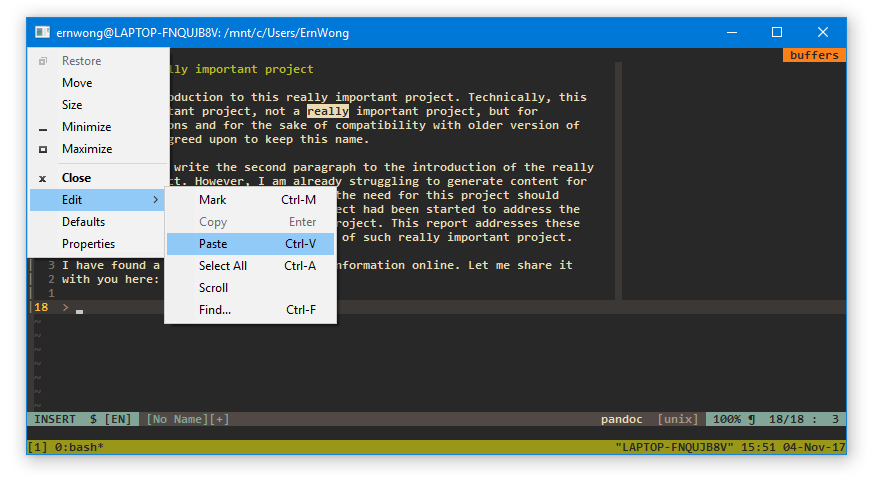
Figure 3. One way of inserting the copied text is through the context menu.
The other way would be to create a temporary file on the Windows file system, paste the data in there, and open it up from Vim.
Figure 4. The other way of inserting the copied text.
Oh! Yuk! As you can see, both of these options are anything but elegant. There must be a better way. By September 7, a little idea manifested in my head and I began configuring my workspace.
The yanky idea
Here’s a little bit of background. Vim provides a very neat mechanism to copy and paste text internally using the y and p commands (where y stands for yank, and p stands for either paste or put). We can tell Vim which register to copy. Say, to copy to and paste to the ‘a’ register, we can prepend the y and p commands with "a to form "ay and "ap. A list of available registers is available here.
The Vim commands like yank y and paste p are Verb commands, and can be combined with many “Noun” commands that specify the block of text to perform the Verb in. In Vim terminology, these are Operators and Movements. An example of Movements are: inside-brackets i), word w, up k, etc. which you can learn more about here. For example, to copy the current sentence into the ‘e’ register, we could press "eyis, which stands for select register ", and yank inside sentence. This makes Vim a really nice editor to use.
Figure 5. Vim normal mode commands.
Have I lost you yet? Yes? Great! You may now move on to the next section.
Perhaps everything makes sense for you? Clearly, you haven’t read things carefully. Go back to the start of this subsection.
Now, wouldn’t it be nice if we could somehow “create” or mimic a new register such that we can copy and paste from the Windows clipboard? The next question would be which letter to use for this “new” register. Ideally, such letter would not be pointing to a pre-existing register, and it should be easy to type when used with the " key. How about the " key itself? Well, why not. It is not a pre-existing register, and it is super convenient to type "".
Figure 6.
Implementing the yank
The next step is to figure out how to script this in. I can’t seem to find a built-in mechanism to make " behave like a register so that "" behaves like "a but with a custom " register instead of the a register. It seems like the only way is to map the commands individually for yank and pasting. We want something along the lines of this:
nnoremap ""y <something here> !copy <something else here>
It is possible to run Windows binaries within WSL, so we could leverage this small program called clip.exe to somehow pour the clipboard contents into the stdout.
nnoremap ""y <something here> !clip.exe <something else here>
Things are not all that straightforward though. Remember how the original yank and paste commands allow the person to type a Movement (ie. the Noun)? There are a gazillion, if not infinite, possible combinations of these Movement Nouns that yank and paste can handle, so if we were to map a key binding for each, it will be slightly challenging…
nnoremap ""yk <something here> ".....etc.....
nnoremap ""y2k <something here> ".....etc.....
nnoremap ""y3k <something here> ".....etc.....
nnoremap ""y4k <something here> ".....etc.....
nnoremap ""y5k <something here> ".....etc.....
nnoremap ""y6k <something here> ".....etc.....
" ... followed by an infinitely more lines ...
" you get the idea
Is there a way to handle these Movement commands without defying the laws of physics? I began thinking: maybe these Verb commands, like yank and paste, are just special mappings. Maybe there’s a certain type of mapping similar (but different) to the nmaps that deals with these Movement commands. Does it exist? I turn to my old friend, Mr Google.
Mr Google, is there such special mapping command? He responds. Apparently, there’s this thing called Operator-Pending Mappings. It’s very close to what I’m looking for, except, it’s the exact opposite of what I wanted. Operator-Pending Mappings, using the command onoremap or omap, allows us to implement the Movement (aka the verb) and not the Operator (the noun). We want to make an Operator, not a Movement.
Mr Google, Mr Google. Is there anything else? He then showed me something interesting. It’s a StackOverflow Q&A, because good stuff is always on stack overflow right? However, I’m not always a fan of copying and pasting from the internet (even though I do), so I decided to find help on this interesting keyword I kept seeing on this page called opfunc. Vim help, here I go: :h opfunc.
*'operatorfunc'* *'opfunc'*
'operatorfunc' 'opfunc' string (default: empty)
global
{not in Vi}
This option specifies a function to be called by the |g@| operator.
See |:map-operator| for more info and an example.
This option cannot be set from a |modeline| or in the |sandbox|, for
security reasons.
(from http://vimdoc.sourceforge.net/htmldoc/options.html#’opfunc’)
Interesting. Heeding to its advice, I press Ctrl-] above the :map-operator to navigate to the relevant page.
1.11 MAPPING AN OPERATOR *:map-operator*
An operator is used before a {motion} command. To define your own operator
you must create mapping that first sets the 'operatorfunc' option and then
invoke the |g@| operator. After the user types the {motion} command the
specified function will be called.
*g@* *E774* *E775*
g@{motion} Call the function set by the 'operatorfunc' option.
The '[ mark is positioned at the start of the text
moved over by {motion}, the '] mark on the last
character of the text.
The function is called with one String argument:
"line" {motion} was |linewise|
"char" {motion} was |characterwise|
"block" {motion} was |blockwise-visual|
Although "block" would rarely appear, since it can
only result from Visual mode where "g@" is not useful.
{not available when compiled without the |+eval|
feature}
Here is an example that counts the number of spaces with <F4>: >
nmap <silent> <F4> :set opfunc=CountSpaces<CR>g@
vmap <silent> <F4> :<C-U>call CountSpaces(visualmode(), 1)<CR>
function! CountSpaces(type, ...)
let sel_save = &selection
let &selection = "inclusive"
let reg_save = @@
if a:0 " Invoked from Visual mode, use gv command.
silent exe "normal! gvy"
elseif a:type == 'line'
silent exe "normal! '[V']y"
else
silent exe "normal! `[v`]y"
endif
echomsg strlen(substitute(@@, '[^ ]', '', 'g'))
let &selection = sel_save
let @@ = reg_save
endfunction
Note that the 'selection' option is temporarily set to "inclusive" to be able
to yank exactly the right text by using Visual mode from the '[ to the ']
mark.
Also note that there is a separate mapping for Visual mode. It removes the
"'<,'>" range that ":" inserts in Visual mode and invokes the function with
visualmode() and an extra argument.
Jackpot. This is exactly what I wanted: the “API”s sorta speak to implementing my own motion-handling operator. Interestingly, in the example code that they give, the code copies the selected text’s contents into the unnamed register in order to use the text content for processing.
After copy and pasting getting inspiration from the example code, the paste key binding is implemented:
nnoremap <silent> ""y :set opfunc=WindowsYank<CR>g@
vnoremap <silent> ""y :<C-U>call WindowsYank(visualmode(), 1)<CR>
function! WindowsYank(type, ...)
" (1) Save original values for the selection setting
" and the unnamed register
let sel_save = &selection
let &selection = "inclusive"
let reg_save = @@
" (2) Yank text to unnamed register
if a:0 " Invoked from Visual mode, use gv command.
silent exe "normal! gvy"
elseif a:type == 'line'
silent exe "normal! '[V']y"
else
silent exe "normal! `[v`]y"
endif
" (3) Send contents of @@ to Windows clip.exe
" Note: I've included a pushd-to-windows-directory to suppress warning
" because windows warns about failing to translate working directory
" when current working directory is inside wsl.
echo system('pushd /mnt/c/ > /dev/null && clip.exe && popd > /dev/null', getreg('', 1, 1))
" (4) Restore original settings and value of unnamed register
let &selection = sel_save
let @@ = reg_save
endfunction
How it works
Let’s look at the key binding for normal mode:
nnoremap <silent> ""y :set opfunc=WindowsYank<CR>g@
When the keys ""y are pressed, Vim will do the following:
- The
:tells Vim to enter the command-line mode, so the line tells Vim to enter:set opfunc=WindowsYankand press Enter (the<CR>key) to let Vim parse the command line. - The command
g@is executed. This tells Vim to enter operator-pending mode, and will wait for the user to enter some Movements. - Once the movements are done, the
g@command calls whatever function is set into theopfuncoption. The[`` mark and the]`` mark are now set to the start and the end of the text selection. Since we’ve setopfunctoWindowsYank, Vim will now call theWindowsYankfunction. It will also pass an argument (a:typeofWindowsYank) that describes what type of motion it was:"line" {motion} was |linewise| "char" {motion} was |characterwise| "block" {motion} was |blockwise-visual|
Inside the WindowsYank function, the following line grabs the content of the selected text:
elseif a:type == 'line'
silent exe "normal! '[V']y" " <--- this uses visual line mode V to copy
" everything between the '[ and '] marks
" into the unnamed register
else
silent exe "normal! `[v`]y" " <--- this uses visual mode v to copy
" everything between the `[ and `] marks
" into the unnamed register
endif
" Side note: ` jumps to the location, while
" ' jumps to the first character
" in the line of the location
…and pipes it into the shell command. Inspiration from the godly-gods of StackOverflow.
" (3) Send contents of @@ to Windows clip.exe
" Note: I've included a pushd-to-windows-directory to suppress warning
" because windows warns about failing to translate working directory
" when current working directory is inside wsl.
echo system('pushd /mnt/c/ > /dev/null && clip.exe && popd > /dev/null', getreg('', 1, 1))
What about visual mode? It’s quite similar. We begin with the key binding:
vnoremap <silent> ""y :<C-U>call WindowsYank(visualmode(), 1)<CR>
Let’s decode this. When the user types the keys ""y, Vim does the following:
- The
:tells Vim to enter command-line mode. Note that Vim is invisualmode, so Vim automatically adds'<,'>to the command-line. - The
<C-U>emulates the user pressing Control-U. This tells Vim to remove that'<v'>from the command-line. - The remaining stuff tells Vim to call the
WindowsYankfunction. It sets the first argumenta:typetovisualmode()(which isn’t actually used in the function so we can ignore what this means). It then sets the optional argumenta:0to1. - The
<CR>tells Vim to press Enter, so the command-line gets processed.
Inside the WindowsYank function, things behave in a very similar way. The only behaviour that differs is in the way the function grabs the selected text:
if a:0 " Invoked from Visual mode, use gv command.
silent exe "normal! gvy"
Here, the gv command tells Vim to re-select everything that had been previously selected in visual mode. This selected text is yanked into the unnamed register and gets piped into clip.exe just like it would in normal mode.
Because this function uses the unnamed register temporarily, we want to restore its previous value back once we’ve finished with it.
let @@ = reg_save
That, my friend, is how this little script works.
What about pasting?
With the yanking part implemented, we need to implement the pasting part. Here’s what we need to do:
- Figure out how to grab the Windows clipboard contents and store it into a register or a variable.
- Figure out how to paste it into the Vim buffer/window.
For the yanking part, we had a helpful Windows program called clip.exe that we can pipe into its stdin to copy stuff. Is there an analogous version for pasting, like a paste.exe that dumps the clipboard contents into stdout? After some searching here and there, there doesn’t seem to be some quick and dirty, built-in solution that I can use satisfyingly.
Luckily, I discovered on neovim Github issue that some lovely folk had made a simple paste.exe program on Github. Even the name is exactly paste.exe, so how can I say no to that?
We can load the contents of the clipboard into the unnamed register like so:
let @@ = system('pushd /mnt/c/ > /dev/null && paste.exe && popd > /dev/null')
Here comes the problem. If you look at the vim help documentation, there are eight different flavours of the paste command for normal mode: p, P, gp, gP, ]p, [p, ]P, and [P. On top of that, there are also two visual mode paste commands. Is there a way to elegantly deal with all these behaviours?
Then came a brilliant idea. We’re already storing the stdout of paste.exe into the unnamed register @@, so why not just run whatever command the user types in to paste it in? We can always restore the original @@ values anyway.
On the first attempt, I used the feedkeys function to run the appropriate paste commands:
function! WindowsPaste(command, ...)
" (1) Save original value of the unnamed register to restore later on
let reg_save = @@
" (2) Load clipboard into register
let @@ = system('pushd /mnt/c/ > /dev/null && paste.exe && popd > /dev/null')
" (3) Run the given paste command
call feedkeys(command)
" (4) Restore
let @@ = reg_save
endfunction
However, there was a problem. Whenever WindowsPaste is called, it actually pastes whatever’s in the unnamed register before it was modified. In other words, if the user copied the text abc into the Vim unnamed register in the conventional manner, and on copied the text 123 on Windows’ clipboard, running WindowsPaste pastes abc instead of 123. What is going on?
It turns out that I have misused the feedkeys function. Looking at the documentation:
Characters in {string} are queued for processing as if they come from a mapping or were typed by the user. By default the string is added to the end of the typeahead buffer, thus if a mapping is still being executed the characters come after them. … The function does not wait for processing of keys contained in {string}.
(Emphasis by me)
This meant that the unnamed register @@ is restored back to reg_save before the paste commands were executed. This explains the symptoms we’re experiencing.
Let’s scrap the use of feedkeys. Turns out we can use the execute command instead:
" (3) Run the given paste command
exe "normal! " . a:command
This seems to work really nicely. As for visual mode, I can’t seem to find a :visual command that behaves like the :normal command. The :visual command appears to do something else. That’s okay though, we can use the :normal command and re-enter visual mode and select everything that was previously selected using gv.
exe "normal! gv" . a:command
That is it. That is all. All that’s left are the key bindings:
nnoremap <silent> ""p :call WindowsPaste('p')<CR>
nnoremap <silent> ""P :call WindowsPaste('P')<CR>
nnoremap <silent> ""gp :call WindowsPaste('gp')<CR>
nnoremap <silent> ""gP :call WindowsPaste('gP')<CR>
nnoremap <silent> ""]p :call WindowsPaste(']p')<CR>
nnoremap <silent> ""[p :call WindowsPaste('[p')<CR>
nnoremap <silent> ""]P :call WindowsPaste(']P')<CR>
nnoremap <silent> ""[P :call WindowsPaste('[P')<CR>
vnoremap <silent> ""p :call WindowsPaste('p', 1)<CR>
vnoremap <silent> ""P :call WindowsPaste('P', 1)<CR>
The overall pasting script in its final form:
function! WindowsPaste(command, ...)
" (1) Save original value of the unnamed register to restore later on
let reg_save = @@
" (2) Load clipboard into register
let @@ = system('pushd /mnt/c/ > /dev/null && paste.exe && popd > /dev/null')
" (3) Run whatever command was being run
if a:0
exe "normal! gv" . a:command
" Don't revert unnamed register if inside visual mode
else
exe "normal! " . a:command
" Revert unnamed register
let @@ = reg_save
endif
endfunction
Daddy, look! I can copy and paste!
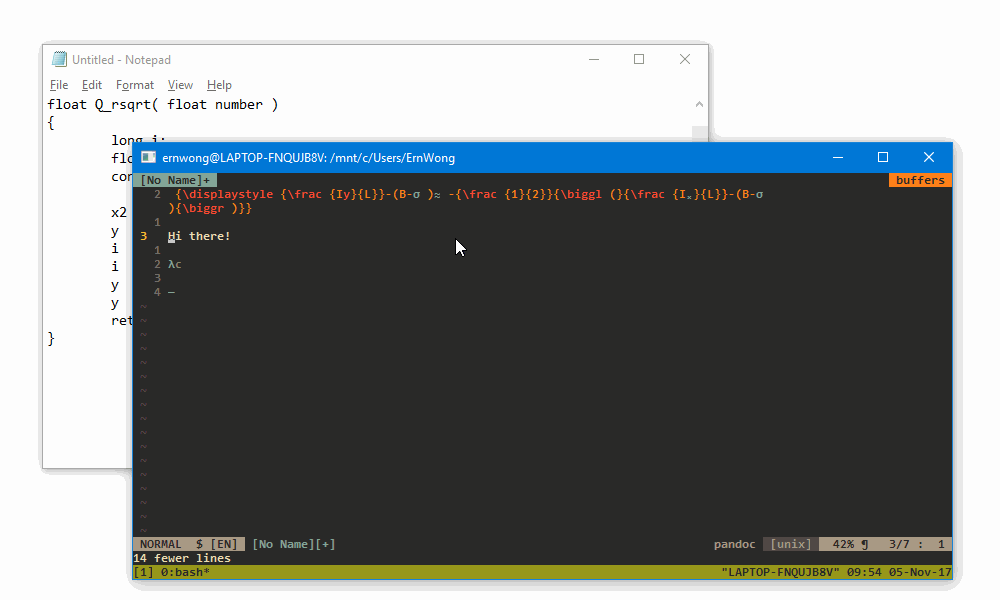
Demo 1.
Finishing up with Tmux
After taming Vim to our liking, surely tmux isn’t that hard to change right?
Tmux has this concept of paste buffers and something called the copy mode.
In order to copy something, one would usually enter this copy mode by pressing the tmux prefix key (usually Ctrl-b) followed by [. Tmux then freezes the pane, and you can navigate up and down the history of the pane. The user would then select the text, and copy it using the keybindings specified here. Finally, the user can exit copy mode and paste it by pressing the prefix key (usually Ctrl-b) followed by ].
The first thing I will configure would be the default key bindings in copy-mode to vi-like. Note that these configurations are being put in a file ~.tmux.conf.
set-window-option -g mode-keys vi
The default key bindings are a little bit less intuitive, so I add the following as well. Inspiration from these nice bloggers.
bind P paste-buffer
bind -T copy-mode-vi v send-keys -X begin-selection
bind -T copy-mode-vi y send-keys -X copy-selection
bind -T copy-mode-vi r send-keys -X rectangle-toggle
bind -T copy-mode-vi Q send-keys -X stop-selection
Next up, we’ll try to bind a key that pastes from the windows clipboard. We can use the tmux load-buffer to load the outputs of our paste.exe into a tmux paste buffer. Looking at the man page, this load-buffer command accepts a file path and loads the contents of it into the specified buffer:
load-buffer [-b buffer-name] path
(alias: loadb)
Load the contents of the specified paste buffer from path.
(from http://man7.org/linux/man-pages/man1/tmux.1.html#BUFFERS)
Hmm, our paste.exe doesn’t readily produce a file, so we’ll have to pipe it into a new file ourselves. To be safe, we’ll create a temporary directory with mktemp, and create our file there:
cd $(mktemp -d) \
&& paste.exe > ./data \
&& tmux load-buffer ./data -b windows-paste-buffer \
&& rm -r $(pwd)
Note that the line rm -r $(pwd) is potentially dangerous if mktemp fails, as it may delete the current directory. This is, however, safe guarded by the ampersands, as mktemp should return 1 upon failure.
After the buffer is loaded, we can call the tmux paste-buffer command to finish the pasting process. We can turn this mini script snippet into a tmux key binding like so:
bind C-p run "\
cd $(mktemp -d) \
&& paste.exe > ./data \
&& tmux load-buffer -b windows-paste-buffer ./data \
&& rm -r $(pwd) \
&& tmux paste-buffer -b windows-paste-buffer"
Can we avoid creating this temporary file? Yes. Because, in linux, you’ll find that almost everything is a file. There is a (virtual?) file at /dev/stdin that we can use to pipe directly into the buffer:
bind C-p run "\
paste.exe \
| tmux load-buffer -b windows-paste-buffer /dev/stdin \
&& tmux paste-buffer -b windows-paste-buffer"
In short form that works in tmux, we can use - in place of /dev/stdin (for no particular reason).
bind C-p run "\
paste.exe \
| tmux load-buffer -b windows-paste-buffer - \
&& tmux paste-buffer -b windows-paste-buffer"
Finally, we can implement the yanking part for tmux, simply by binding the Y key in copy-mode to the copy-mode command copy-pipe and use that to pipe to the clip.exe program.
bind -T copy-mode-vi Y send-keys -X copy-pipe "clip.exe"
Demo!
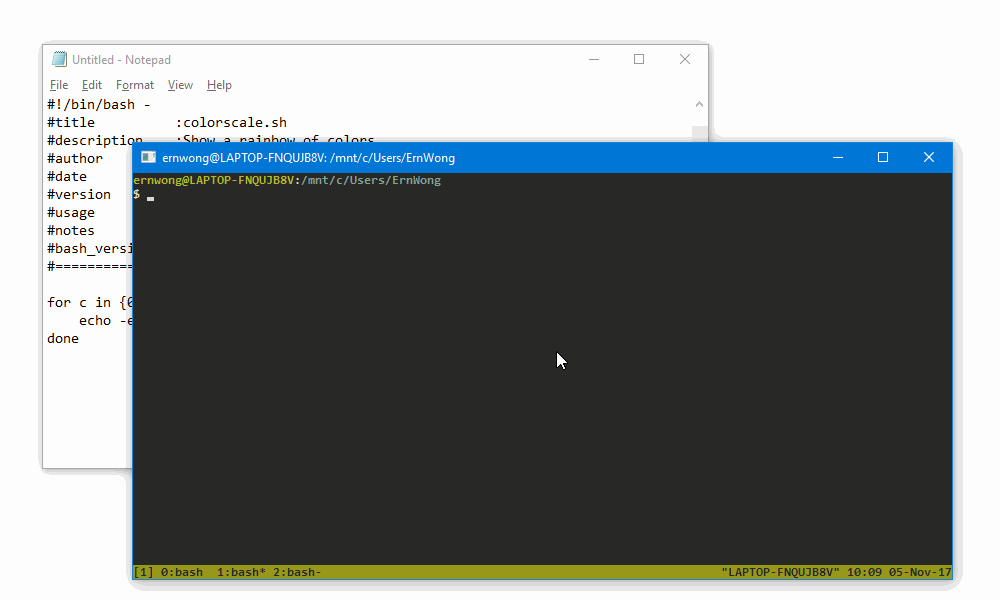
Demo 2.
Wrap up
Is all of this nerdiness necessary? Does quality of life actually improve?
Without doubt, the answer is yes. As I write this post, I feel empowered by how easy it was to saturate the page with hyperlinks.
Happy Guy Fawkes day. Have fun with fireworks. Don’t burn your houses down, and remember to not put too much CO2 into the air.
Side Note: The Gender of Google. Eh, I don’t actually know. I thought it’ll be more interesting to personify it, so I flipped a coin, and arbitrarily considered Google as a he for the day.
Preet
24 Nov, 18